Mark the Words 'papi Jo' Documentation EN
Mark the Words 'papi Jo' Version 1.0.6 - September 2022
1. New features
Here you will find details of the various differences between the official H5P Mark the words content type and the 'papi Jo' version.
- Mark Groups of Words
- Mark Parts of Words
- Keep Correct Answers when retrying
- New display mode for correct/incorrect icons: above the words
- Set a minimum score limit to allow viewing of the Solutions
- Spot the Mistakes mode: instead of marking the correct words, the student must mark the incorrect ones (spelling mistakes, wrong grammar forms). This mode makes it possible to display mock Multiple Choice questions within the activity text. Incorrect choices aka distractors must be specified by the teacher when creating the activity.
- In the Spot the Mistakes mode an option is provided to completely remove the wrong words/parts of words (mistakes) when the activity is completed.
- Display Non-Selectable words/text (useful for displaying sub-instructions within the activity text itself). Requested feature in 2016.
- The text editor now features the table format.
- Media insertion at the top of the activity (Image, Video or Audio)
2. Editor
1.- Media insertion at the top of the activity (Image, Video or Audio)
2.- Distractor delimiter character (optional)
a.- Used together with the Mark selectable words option (in the Behavioural settings) it makes it possible to display mock Multiple Choice questions within the activity text.
Example text:
When the Dominion of Canada was created in 1867, a time we refer to as Confederation, the *politicians* / _politics_ who wrote the British North America Act (since 1982 the Constitution Act of 1867) decided that there should be two levels of government to govern the people of Canada.
In the activity:


b.- Used together with the Spot The Mistakes' mode (in the Behavioural settings) it makes it possible to mark words which are mistakes and words which are not mistakes (see §3.5 below).
3.- Textfield
Detailed explanations and examples are provided in the Show instructions panel. In the Textfield box, correct words are marked like this: *lemonade*, correct parts of words (e:g: stressed syllables) are marked like this: le-mo-*nade*, correct phrases like this: *a glass of lemonade*.
3.- Behavioural settings
1.- Enable "Retry"
2.- Enable "Show solution" button
Minimum score percentage
Minimum score percentage to obtain before Solutions can be displayed. Enter 0(%) OR leave empty for no minimum limit.
3.- Mark selectable words?
Check this box if you want selectable words or groups of words to be displayed inside borders. See §2.1.a above for uses of this option.
4.- Display mode for ticks and score points
Select the display mode to be used to mark each word when the student checks their answers. 3 modes are available:
- Display score points and ticks or crosses
- Display ticks or crosses only
- Display ticks or crosses above the words
The first 2 modes are equivalent to the official H5P Mark the Words activity: with or without the score points. If your text contains parts of words it's preferable to use the 3rd mode (ticks or crosses above the words). It avoids the "ugly" display of ticks & crosses inside the text.
5.- Enable the 'Spot The Mistakes' mode
This mode swaps your correct <-> incorrect answers. The student will have to click on the mistakes/wrong answers. The correctly spotted wrong answers will be marked as correct (and give the point).
Example Textfield text:
Mrs Tooth is a-_n_ dentist-_'s_ married to a-*n* architect.
When her h-_o_-usband go-*es* to the dentist-*'s*, he see-*s* his wife.

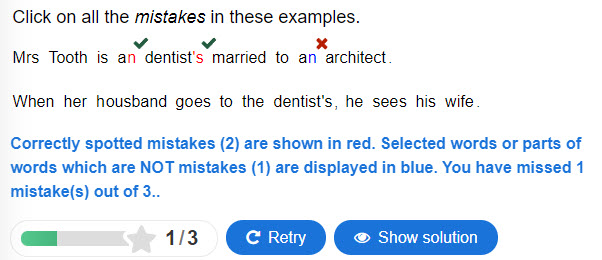
6.- Keep correct answers
Check this option if you want to keep the correct answers displayed after pressing 'Retry'. Not available in the Spot The Mistakes and Mark selectable words modes as it would give away the solutions.
7.- Remove hyphens
Select this option if you do not want the 'parts of words' separator (hyphen) to be displayed. In the "dentist" example above this option is used. But it's not used in an exercise where we want the parts of the words to be clearly marked, as in a "mark the stressed syllables" exercise.
Credits and Thanks
- Sebastian Rettig for developing the routine to make groups of words selectable in a Mark the Words activity.
- Oliver Tacke for providing lots of much needed advice on writing better code.😉