Guess It - Documentation (in English) (copy)
Guess It Version 1.5.15 released 29th December 2023
Rationale
This is an adaptation of a language game to be played on paper or on a classroom blackboard, dating back to the 1970s. It was one of the very first games I programmed on my Commodore 64 in the mid 1980s. It went under the name of Guess It.
This new H5P activity is based on the H5P Fill in the Blanks activity, and follows the main standards of the H5P activities interface.
The user (student) has to guess a "mystery sentence" previously entered by the teacher, word by word. Each word entered by the user is compared letter by letter with the word to be guessed, starting from the beginning of the word. If a guessed letter matches the original letter, upon checking the answer, that letter is underlined with the equal sign (=). If the original letter's rank in the alphabet is situated before the letter typed by the student, the student's letter is marked with the < sign (look before). And in the opposite case, the student's letter is marked with the > (look after) sign.
The difficulty of the exercise resides in a number of factors. It is easier to guess a range of sentences which have been recently memorized in class. It's also easier to find a sequence of sentences which make up a complete text, song, poem, etc. It's not necessarily more difficult to guess a sentence made up of many words, as these words provide a context (within limits, of course).
In Edit mode, the activity creator (teacher) can select one of 2 play modes, namely the default mode "Use available sentences" or the new mode "Allow user to enter their own sentence" (here after referred to as the "Own Sentence" play mode. The rationale for this "Own Sentence" play mode is to allow for a number of "players" (minimum 2) gathered around the same computer/tablet/phone to try and guess a mystery sentence just entered by one member of the group. This player enters their own sentence when their friends are not looking, then asks them to look at the terminal and play the game.
In Edit mode, the only Behaviour Settings parameter available to the "Own Sentence" play mode is the Case sensitive, which is default unselected.
In Play the activity mode, most of the game features described for the default "Use available sentences" mode are available. In the first phase of the game, the group member who enters their own sentence may also enter a hint and select the number of turns after which the Solution can be shown (or None).
Note that no limit has been set on the number of words to be entered, but obviously this number must be kept within reason (less than 10) otherwise the game will be too difficult to play.
Play mode "Wordle"
This new mode mimics the Wordle popular game in which you have to guess a single word of 4 to 8 letters using several attempts to find out what letters it contains. It is best played by using the option "Allow users to enter their own word", and playing against another player in front of the computer/tablet/phone.
Example scenario
The sentence to guess is "Spring is in the air." A Tip has been entered for the sentence: "The first season of the year"
The Behaviour settings (parameters) for this activity are:
- Case sensitive Yes
- Enable "Show solution" button (available after 2 rounds) Yes
- Display the list of Guessed Sentences Yes
- Order of the sentences: Normal
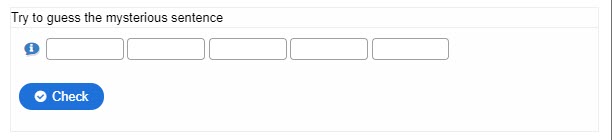
1.- Upon entering the game, the player is presented with a number of empty blanks corresponding to the number of words in the mysterious sentence."
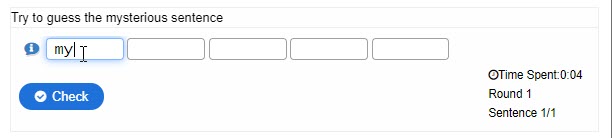
2.- Immediately upon entering the first letter in the first blank, a "counter" zone is displayed to the right, including a time counter, number of rounds and a sentence counter (here, 1/1 because there is only one sentence in the current activity)."
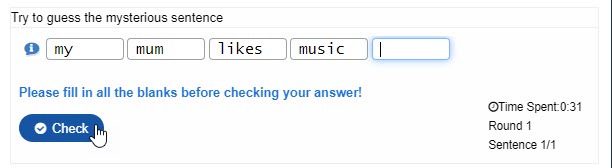
3.- If the player has left one (or more) blank(s) empty, upon checking their answer, a reminder feedback message is displayed."
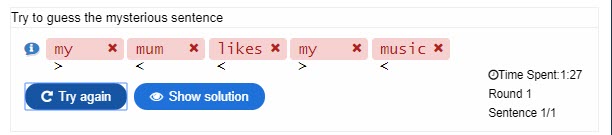
4.- Upon checking, the answer is displayed with the correct words marked correct (none here yet) and the incorrect ones marked incorrect (red background and red x). For each word in the answer, marks are displayed for the 1st letter, showing whether the letter to be found is located after (> sign) or before (the < sign) the letter entered, in the alphabet." 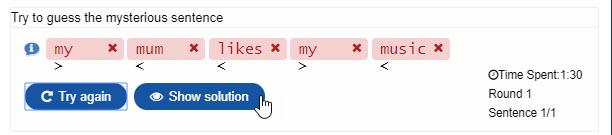
5.- The player decides to ask for the solution (way too soon) !"
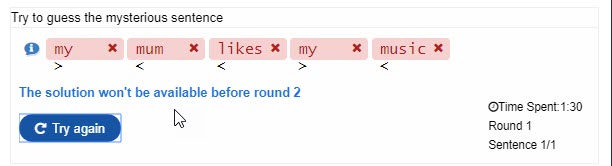
6.- In the behavioural settings, the minimum number of rounds before viewing the solution has been set to 2, so the player gets a warning message."
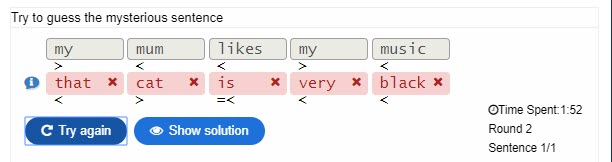
7.- The player has entered a new set of words, with initial letter within the limits previously marked. Upon checking their answer, the previous answer is "frozen" and displayed above the current one (for further reference). The first letter of the third word has been found (marked =) and the second letter of that word comes before "s" in the alphabet."
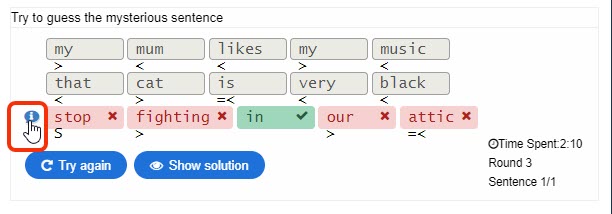
8.- Here the player has correctly guessed the first letter of the first word, but it should be capitalized (capital S is marked under lower-case s). The 3rd word is found and marked correct. The first letter of the last word has been found. The player decides to view the Tip."
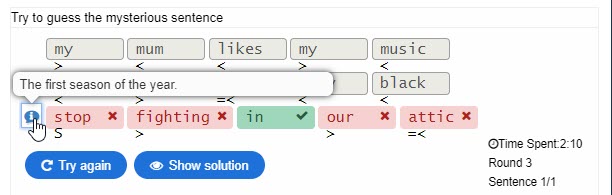
9.- The sentence tip is displayed. Unlike the H5P Fill in the Blanks activity, there is no tip for individual words, only for the whole sentence, so the tip displayed here applies in fact to the sentence."
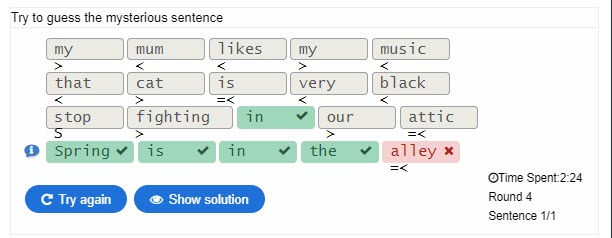
10.- We are getting nearer the solution! Only the last word remains to be found."
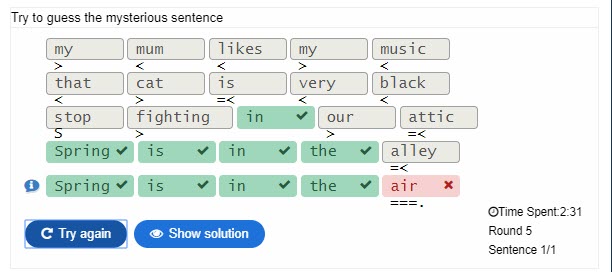
11.- All words have been found, but the punctuation sign is missing. The full stop is "given" in the mark-up line. It's now just a matter of re-trying and adding it. However, just to show what the "Show solution" looks like, the player click that button and..."
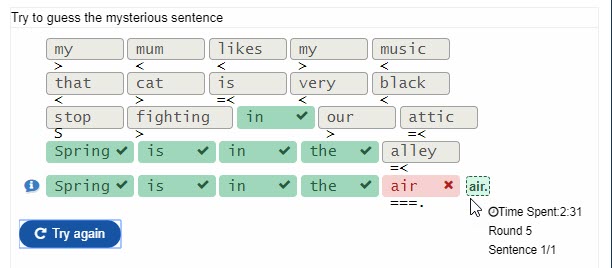
12.- The solution for the missing word is displayed, on a light-green background (similar to the solution display in the H5P Fill in the blanks activity). Now it's time to complete that sentence!"

13.- Because there is only one sentence to be guessed in this instance, and that one sentence has been found, the End game button is displayed (instead of a "Next sentence" button)."
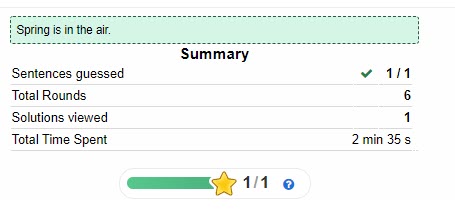
14.- The Final Summary screen shows the various info details."
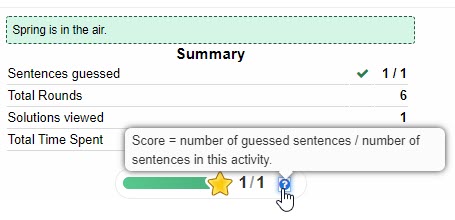
15.- Clicking on the score bar question mark reveals more details about the way the score is calculated."
Editing interface
Important Note.- In version 1.5 a number of features have been added, including the possibility to associate each sentence with an audio file. Also the possibility to enter word parts to be used for word combination. I need to update this documentation, any time soon (or later).
In version 1.5.2 A new option has been added to the behavioural settings: Enable "End Game" button
Check this if you want to allow the player to quit the game without having guessed the current sentence. The available of this option can be controlled by the Minimum of Rounds option, identical to the Enable "Show Solution" button option. Please note that you cannot have both the Enable "End Game" button and the Enable "Show Solution" button options selected at the same time: you can select one or the other!
"First part of the editing interface" Treatment of special characters
Punctuation, Capitals, Case etc.
If the Case sensitive behaviour is set to Yes, then Capital letters must be entered in the player's answer as they have been entered by the activity creator. To help the player, if a correct letter is entered as lower-case where upper-case is expected, the mark-up line will automatically display the upper-case letter upon checking.
Ditto, any missing punctuation characters (apostrophe, comma, final full-stop, question mark, etc.) will be "given" on the mark-up line after checking.
It is possible for the activity creator to enter sentences to be guessed with the punctuation attached to words (the recommended display) or as separate "words". For example, "Spring is in the air." counts as 5 blanks, but "Spring is in the air ." counts for 6 blanks. Spanish inverted exclamation and question marks ¡ and ¿ which are placed at the beginning of sentences will be automatically "given" on the mark-up line.
Diacritics and digraphs
Quite a few languages using the Latin alphabet (other than English) have diacritics and digraphs/ligatures in their alphabets.
Any diacritics present in the words of the sentences to be guessed are classified in the same alphabetical rank as their equivalent letters without diacritics. For instance, the characters é è ë ê are considered to be in the same place in the alphabet as plain e. Which will yield this analysis: word to be guessed: mésange / player's guess:
=> =< =é
If the letter e is entered where é is expected, the letter é is given in the mark-up line.
Digraphs/ligatures are classified here with the same rank as the first plain letter in their combination, æ with a and œ with o. Which will yield this analysis and mark-up for the French word cœur:
=œ
Save content state
If the Save Content State parameter is enabled in the H5P settings on your site, the current state of the activity is saved upon exiting the page and restored upon re-doing the activity (for logged in users only, of course). However, if a logged-in user leaves the activity in the middle of guessing a sentence, the current various attempts are not saved/restored.
After a sentence has been correctly guessed, the user is given the choice of Trying the next Sentence or End Game. If a user clicks the End Game button and confirms their choice, the Final Summary page is displayed. If there were some sentences left to be guessed, upon resuming the activity, those remaining sentences are available (the previously guessed sentences are not presented again).
In the "Own Sentence" play mode, nothing is saved in the Save content state, of course!
Send xAPI statements
Starting with version 1.5.2 xAPI statements are enabled. This is used by platforms which retrieve such statements, e.g. Moodle, etc. The records saved is minimal and here is an example (under Moodle):
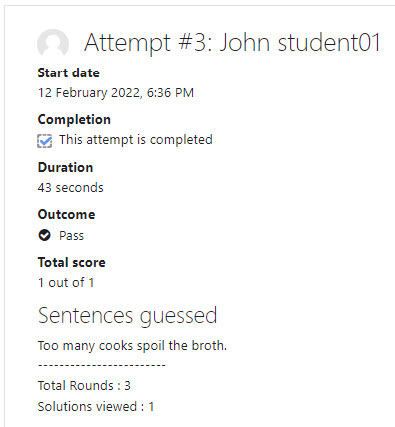
Reporting attempts example in Moodle